

Welcome to the Kari 6 Documentation!
QUICK START
If you haven't tried out the program yet, you might want to spend a few minutes familiarizing yourself with the user interface.
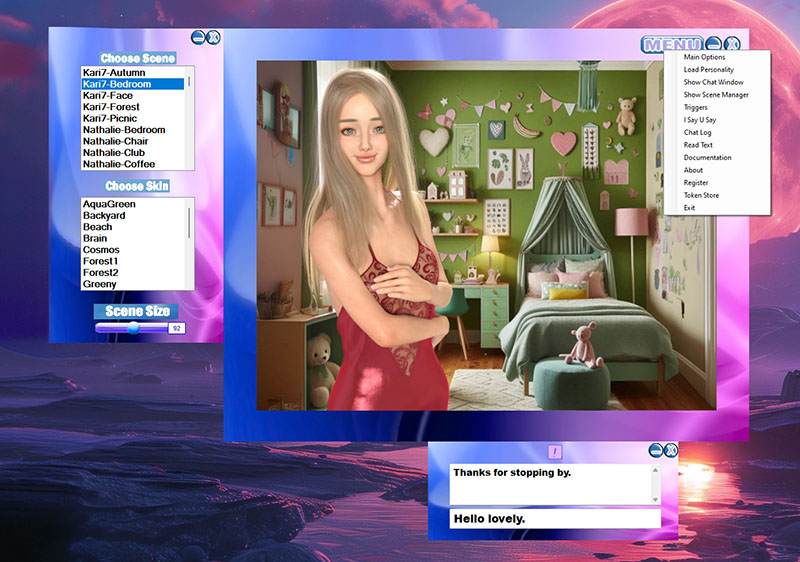
The Chat Window is where you and Kari communicate. Just type in your comments in the lower text box and hit Enter. Kari will respond shortly. If you close the Chat Window, a new chat window will appear inside the Main Window. Use this smaller chat window if Kari takes up too much room on your desktop.
The Scene Manager is where you choose which scene you want to play. Simply click on one of the Scenes in the list box, like Kari7-Forest, etc. The chosen scene is displayed.
If you want to bring up Kari's many options just click on the "Menu" button. Every Skin/Scene has a Menu button. By clicking it, the Menu is displayed.
Pretty simple huh? Lets get into some of Kari's Options.
THE MENU
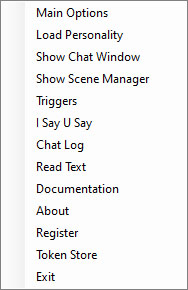
Menu - Main Options
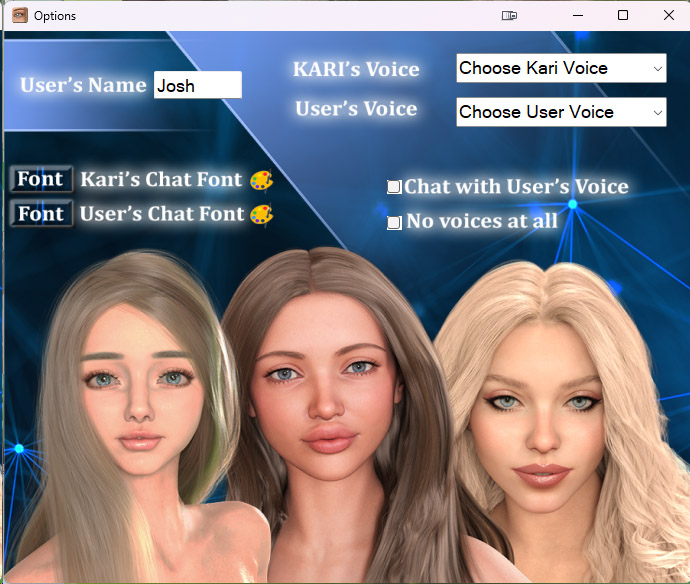
This is the where you control many of Kari's main features. Lets take a look.
User's Name - This is where you input your own name.
Kari/User Chat Font - Click these buttons to change the font and color of you and Kari's text. These settings only affect the chat windows.
KARI/USER Voices - If you want to change Kari's or the User's voice click the drop down list. All available voices with be displayed. Kari is compatible with all SAPI4 & SAPI5 voices. You can download them from our site. Just click VOICES at the top of the menu at KariGirl.Com.
Chat with User Voice - If this is checked than any comment you type will be audible relating to the User Voice you have chosen.
No Voices At All - Check this if you don't want to hear any voices at all. Mute.
Menu - Load Personality
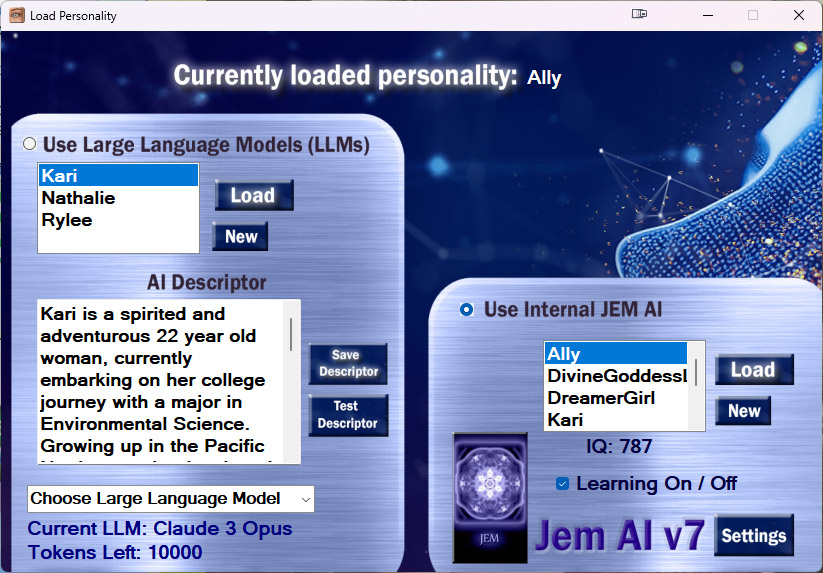
This is where you can load up your Kari's personalities. You can either use LLMs or use Kari's internal AI engine.
LLMs
We can use a LLM to make Kari talk reasonably and fluidly. So we use the AI Descriptor to tell the LLM what Kari's personality is like.
Everytime you make a change to an AI Descriptor you must click the Save Descriptor button. You can also choose from several LLMs. They should all sounds pretty good.
You can make a New personality by clicking New and naming your new personality. Then just fill in the AI Descriptor with your girl's personality. Click Test Descriptor to make sure your personality passes LLM restrictions.
At the bottom it says Tokens Left. Each response using an LLM is 50 tokens. Kari 7 ships with 10,000 tokens. When you need more you can always purchase more tokens from our website.
JEM AI Engine
We can load up Jem personalities by clicking the name of the personality and clicking Load. You can also make a New personality for Jem by clicking New.
You can choose for the Jem AI engine to learn or not. Click the Learning checkbox. This is our learning AI where you can teach you Kari whatever you want.
If you click the Settings button the Jem Settings window appears. See this page for all the JEM features.
Menu - Show Chat Window
By clicking on Show Chat Window the chat window will be displayed in its own window *outside* the main scene. If you close the chat window then it reappears inside he Main Interface again.
Menu - Show Scene Manager
By clicking on Show Scene Manager will show the Scene Manager where you can choose Scenes and change your skin.
Menu - Triggers
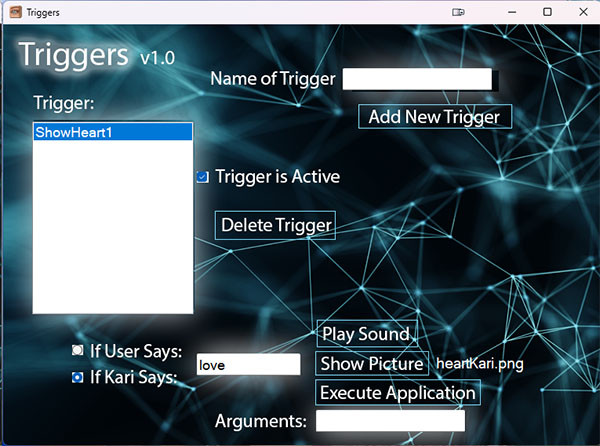 \
\
The trigger feature will let you show images, play sounds, and even execute apps if Kari says something specific. If you want to show a picture of a heart, for example, when Kari says the word "love" you can do that with a trigger,
Start by naming a new trigger and click Add New Trigger.
Then choose if it will be triggered by something you say or something Kari will say.
Finally, choose if you want to display an image, play a sounds, or execute an app.
Menu - I Say U Say
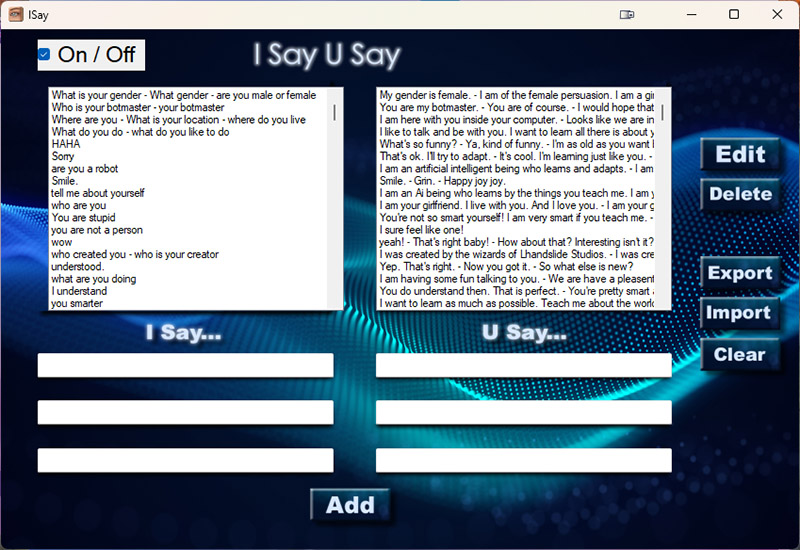
This plugin will allow you to hardcode comments into her memory.
Click the I SAY textbox. Type in a sentence you will say.
Click on the YOU SAY textbot to the right. Type in a sentence she will say back.
To hardcode a new response, type what you would say in I SAY and what she would say in YOU SAY and click Add. A new set of comments has been added to the list. You can Edit them or Delete them.
You can also have multiple responses by filling out more of the textboxes.
Under I SAY I might type in "How old are you" or "what is your age" or "how young are you". In the YOU SAY text boxes I might fill out 3 responses like "I am 18 years old." or "I am 18." or "I am 18 going on 8."
The next time you type in "How old are you?" she will respond with either of those 3 responses.
Menu - Chatlog
Clicking "Chat Log" will bring up the chat log where you can see all of Kari and your previous comments. You can save your chatlog into a text file by clicking SAVE CHATLOG button.
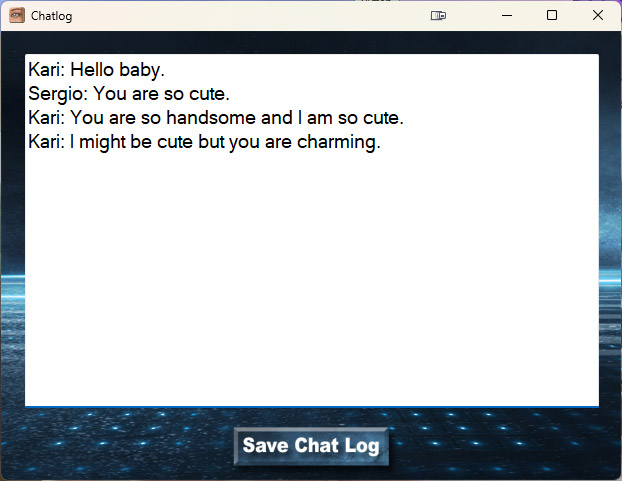
Menu - Read Text
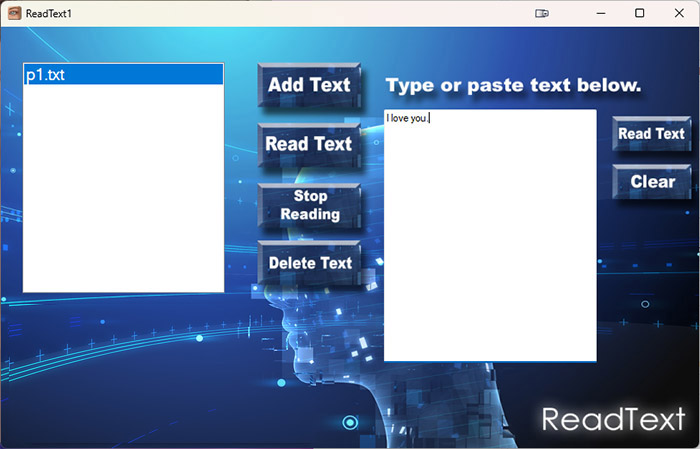
This window can be accessed from the main menu. It lets Kari speak your text files or anything you just typed in.
It's very simple.
Add Text - Adds a text file to the list on the left. This list will be saved and will be availble everytime you use Kari.
Read Text - Choose a file from the list of files you've added and click Read Text. Kari will read the text file.
Stop Reading - Kari will stop reading what she currently is speaking.
Delete Text - Deletes the text file from the list. It will not delete it from your hard disk however.
You can also type in something for Kari to say. Type in anything in the right text field and click Read Text. Kari will read the text.
Menu - Documentation
Selecting this will bring up the documentation (which you are now reading).
Menu - Token Store
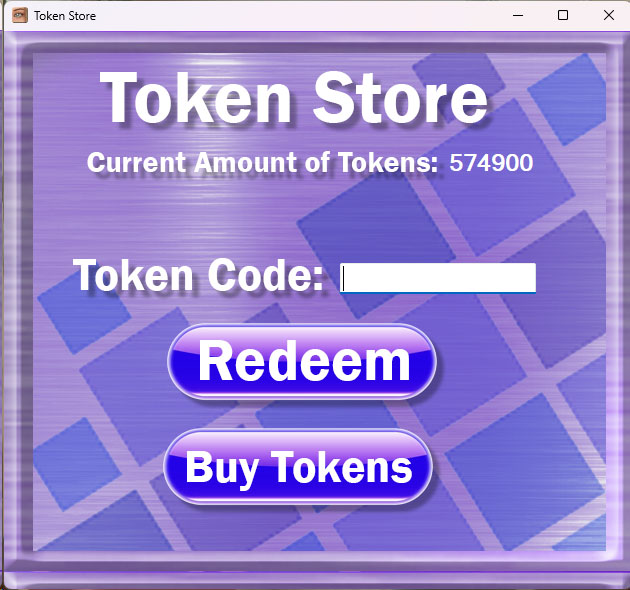
This is where you can redeem a token code. When you buy tokens you will be emailed a token code after successful purchase.
Each response costs about 50 tokens. So if you had 50,000 tokens that would be about 1,000 responses from Kari.